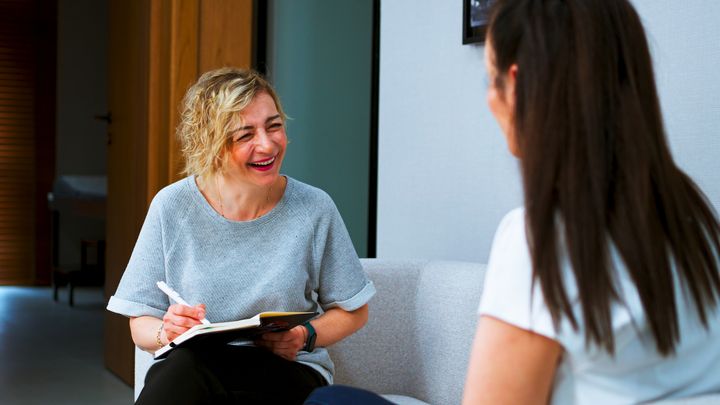Brand New Launch! BuckyDrop Sub-Account Feature: Boost Your Business Team's Collaboration Efficiency!
As your business continues to grow and expand, team collaboration and refined management become increasingly crucial.
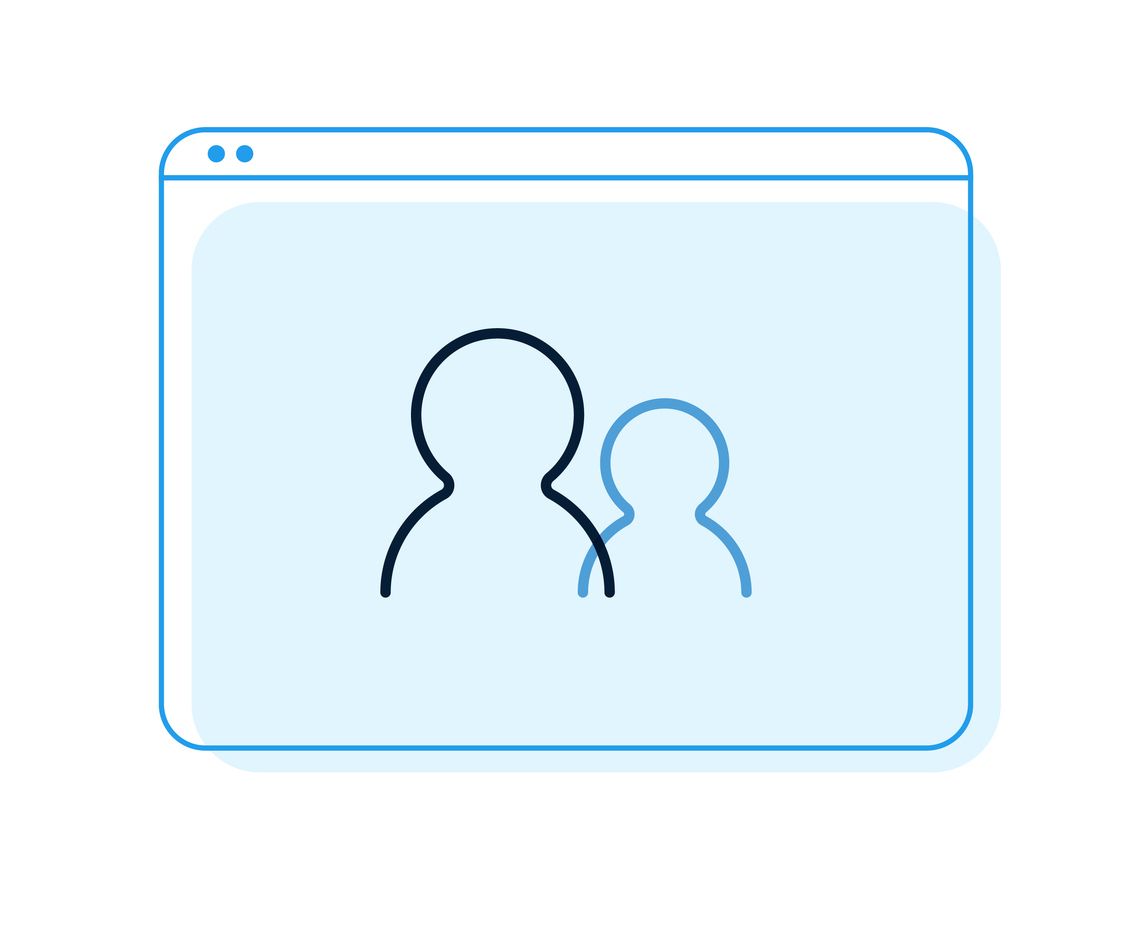
To better meet your needs for multi-account collaborative business management, BuckyDrop proudly introduces its brand new Sub-Account Management feature!
Now, you, as the main account holder, can create sub-accounts for your team members, granting them flexible operational permissions. This empowers you to achieve more efficient and secure division of labor and collaboration within your business.
Feature Highlights: Empowering Your Team Collaboration
Enhanced Team Collaboration Efficiency:
You can assign exclusive sub-accounts to different team members (e.g., operations, customer service, etc.). This allows them to focus on their respective duties without interference, significantly boosting overall work efficiency.
Granular Permission Management:
Flexibly set sub-account menu access permissions to ensure each member can only access modules relevant to their job responsibilities, safeguarding data security and privacy.
Simplified Account Management:
As the main account holder, you can easily view, edit, enable, or disable sub-accounts at any time, simplifying team member changes and management.
Free Quota Support:
As a paying subscriber of BuckyDrop, you are eligible to receive up to 3 free sub-accounts during your subscription period.
How to Create a Sub-Account
The process is straightforward. Just follow these steps:
Add New Account:
Log in to your BuckyDrop account, click on the "Personal Center" menu, select "Sub-Account List", and then click the "Add New" button.
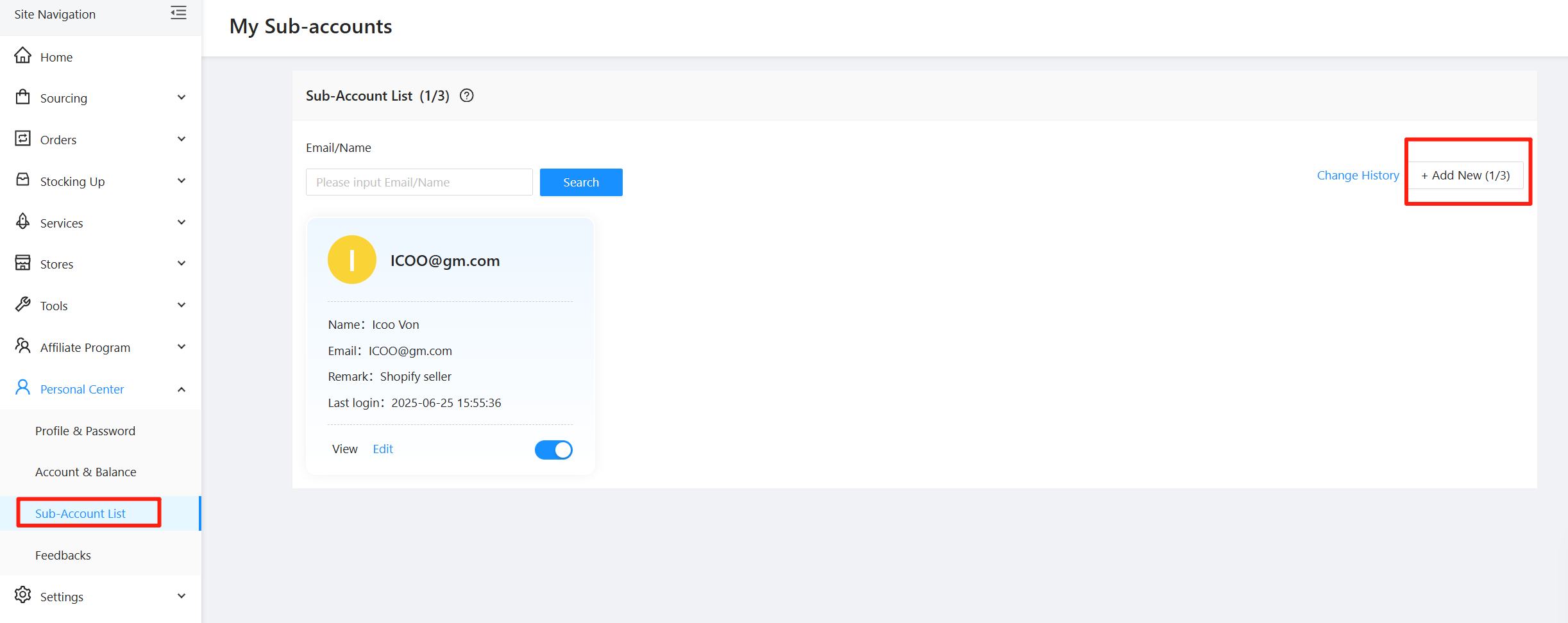
Set Up Sub-Account Basic Information and Permissions:
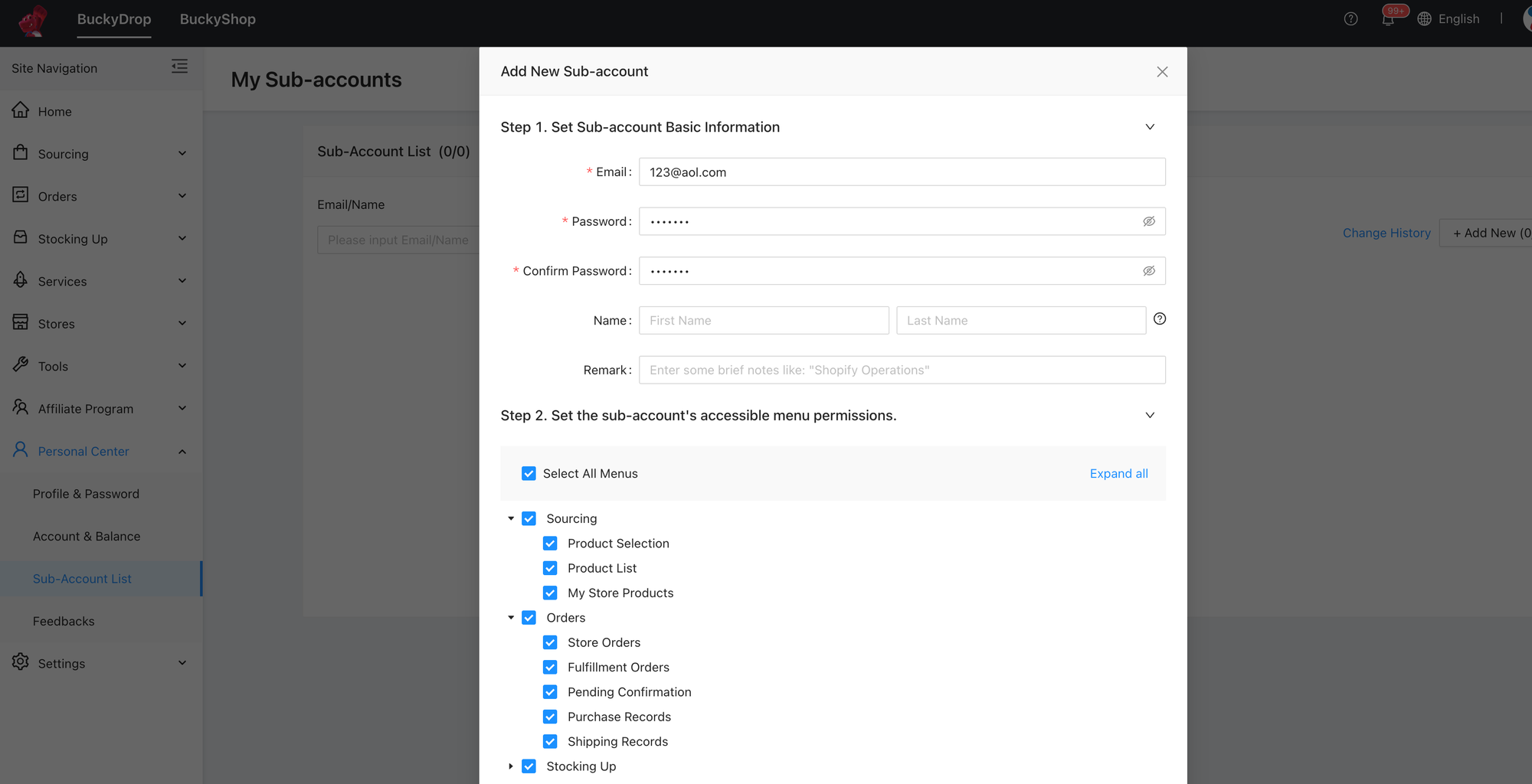
- Email:
This will be the sub-account's unique login credential. Please double-check and ensure you enter the correct sub-account user email, as it cannot be changed once set. BuckyDrop will send a verification email to this address.
- Password:
Set a login password of 6-20 characters, including numbers and letters.
- Name: (Optional)
Used for the sub-account's display name within BuckyDrop.
- Remark: (Optional)
Can be used for a brief note regarding the sub-account's role or responsibilities, aiding your management.
- Permission Selection:
Here, you can flexibly select the menu permissions the sub-account can access, based on their job responsibilities. You can grant them full access or restrict them to specific modules.
Send and Verify Email:
After filling in the information and confirming its accuracy, click "Confirm & Send email". BuckyDrop will immediately send an activation verification email to the sub-account's email address.
Please remind the sub-account user to click the verification link in the email within 1 hour to complete activation. If they fail to verify within the time limit, the main account can click "Resend Email" on the sub-account list page to send a new email.
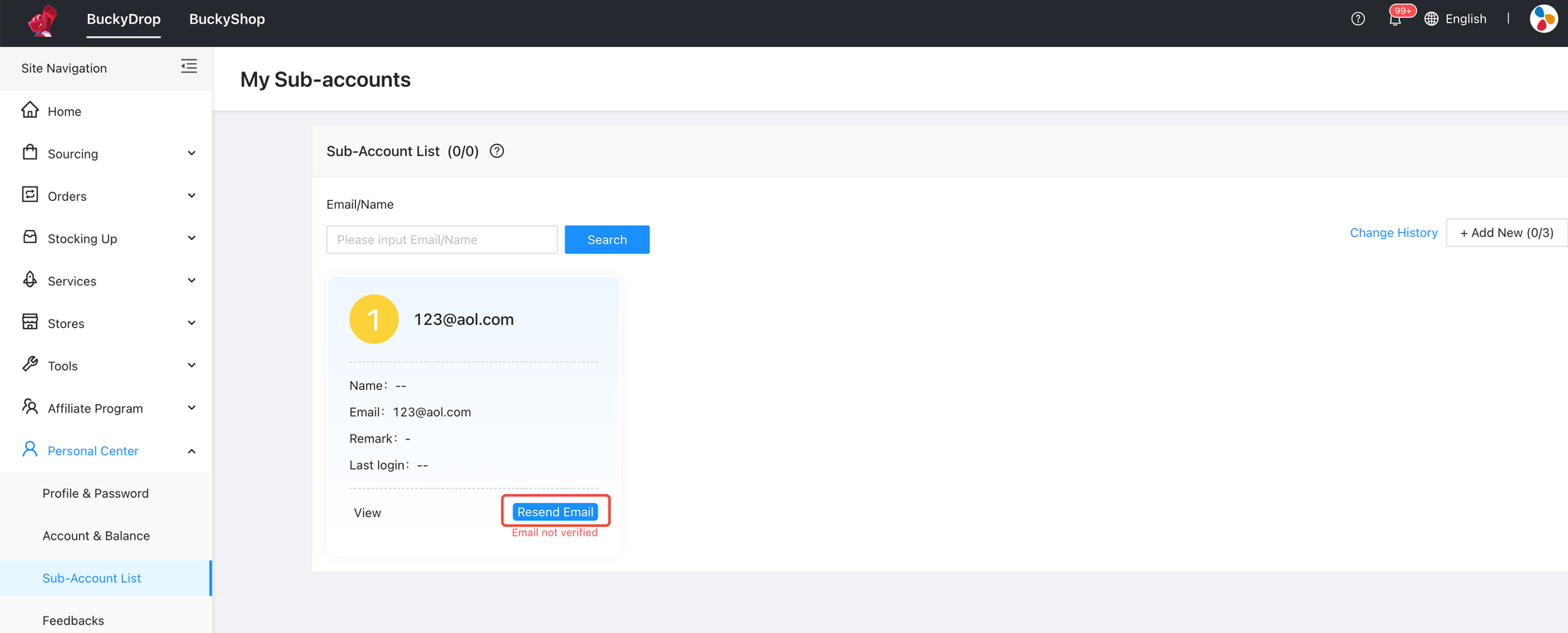
Sub-Account Login and Permission Usage Guide
Login Method:
Sub-account users can log in to BuckyDrop using the email and password you set for them.
Permission Scope:
After logging in, sub-accounts can only see the menu modules activated for them by the main account. Unauthorized menus will be inaccessible.
Operation Experience:
Within the granted permissions, the sub-account's operational experience is exactly the same as the main account's.
How the Main Account Manages Sub-Accounts
As the main account administrator, you can manage sub-accounts at any time:
View and Edit:
You can view sub-account information and edit it at any time in the "Sub-Account List" (Please note: email information cannot be changed).
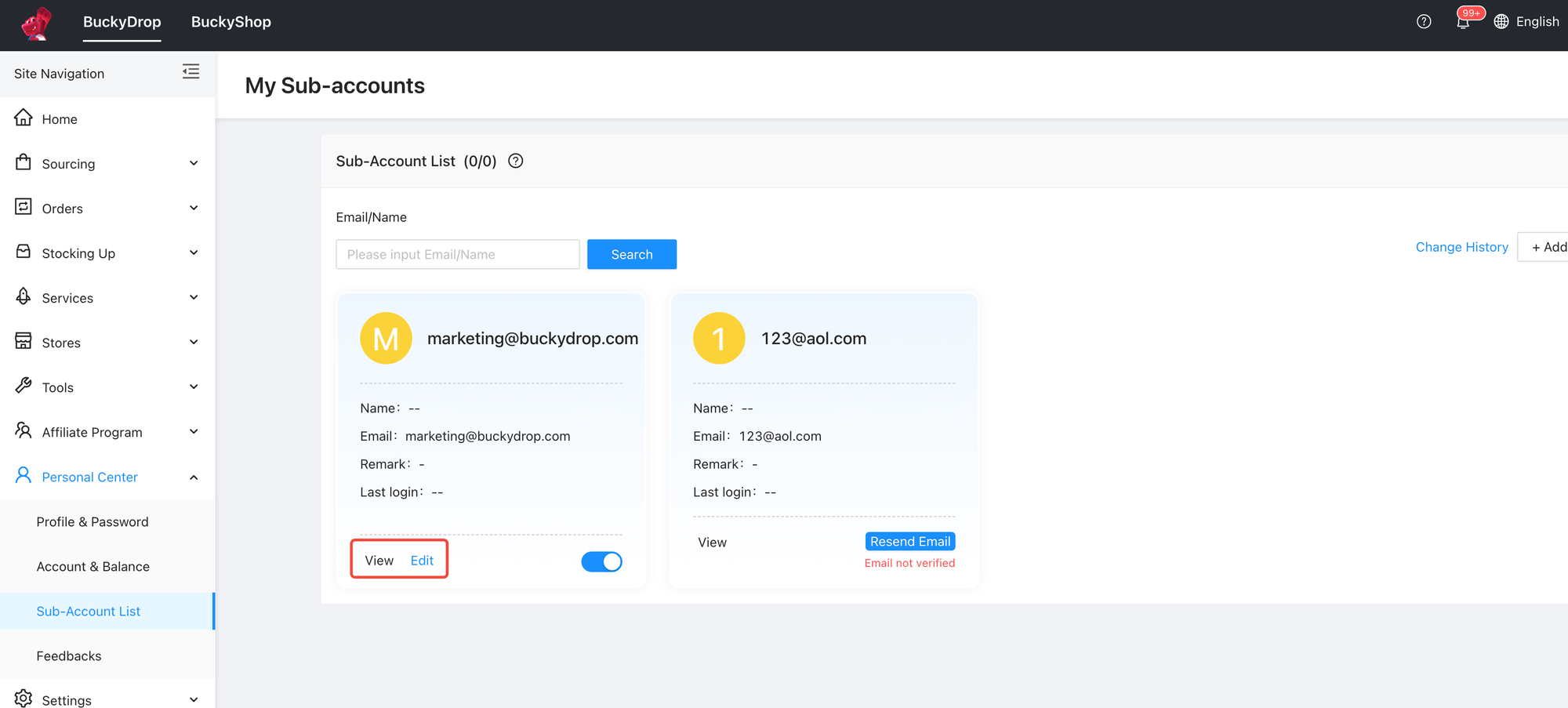
Enable and Disable:
When a sub-account user no longer needs to manage your BuckyDrop operations (e.g., due to staff changes), we recommend you promptly disable the account in the sub-account list.
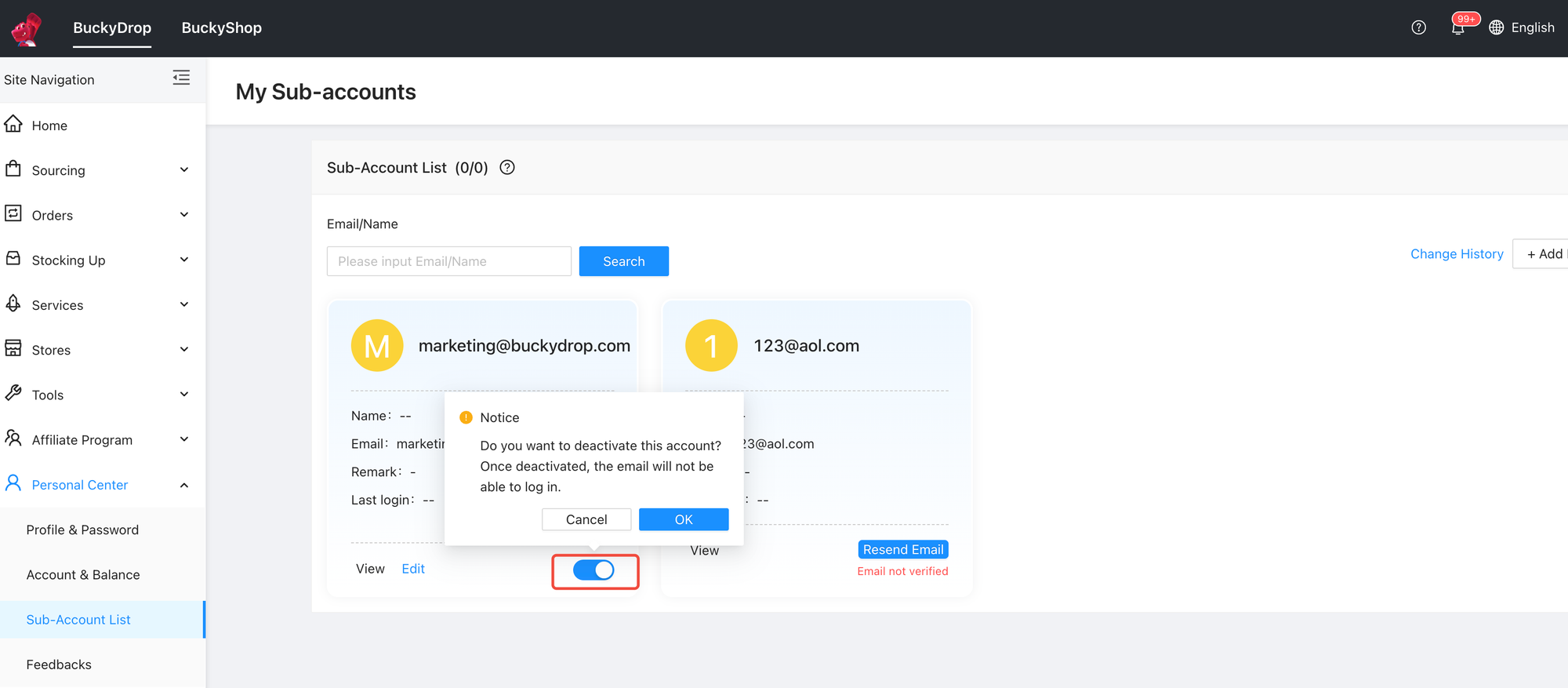
- Once disabled, the account will not be able to log in and will not count towards your sub-account quota limit.
- If you need to re-enable an account, simply turn it back on.
Password Reset:
If a sub-account user forgets their password, the main account can directly modify it for them.
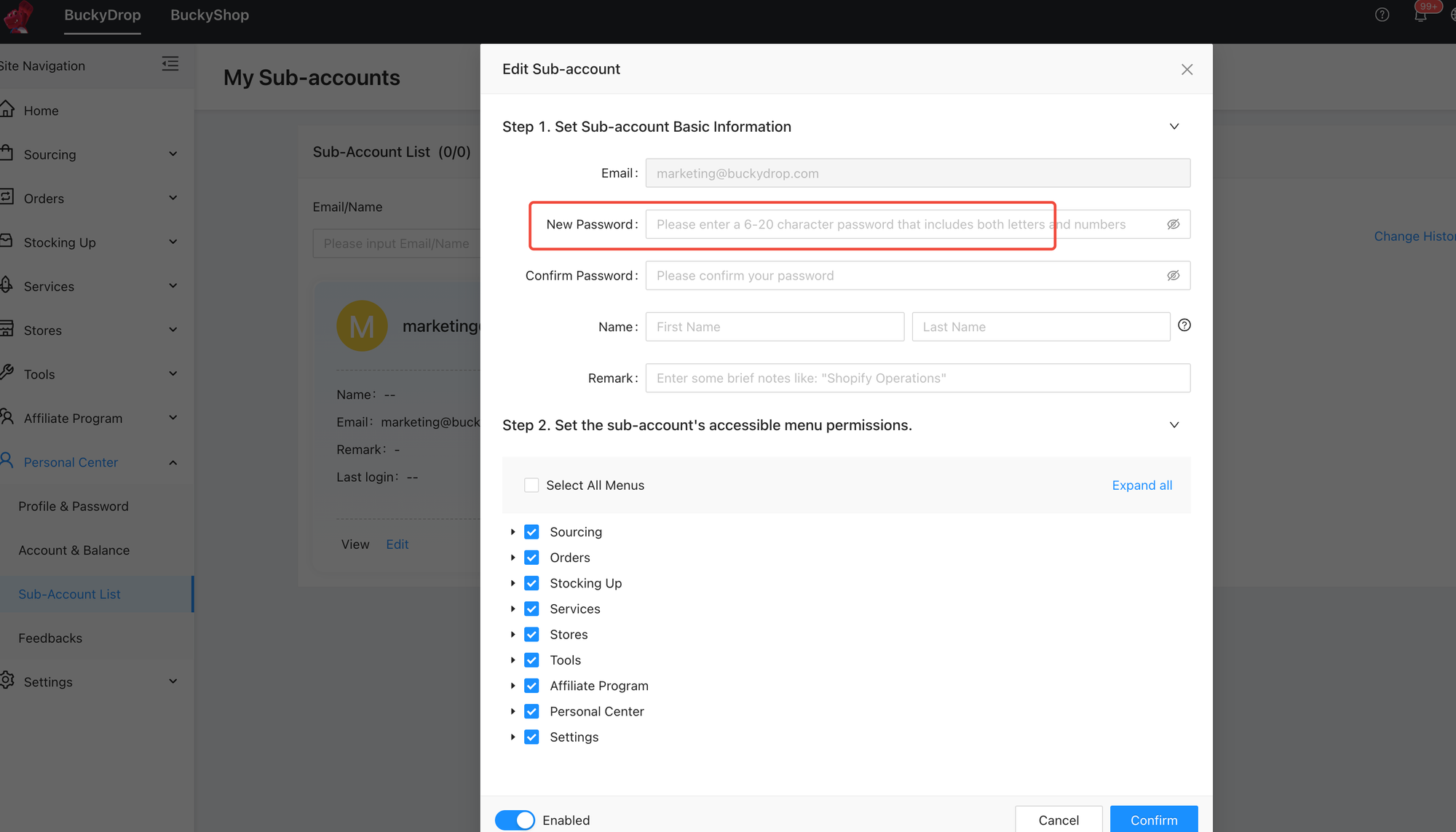
Experience the Sub-Account Feature Now!
Click here to go to your BuckyDrop account and experience the sub-account feature!
If you have any questions, please feel free to contact your dedicated account manager or our customer service team.